Guide to CALPADS Reports
This page will help users navigate through the nuances of the different CALPADS reports by providing specific logic and mapped sources of each value.
Accessing Reports
There are two ways to access reports in CALPADS from the Navigation sidebar each providing different types of reports. An authorized user can either access it through the Certification status section or the Reports section.
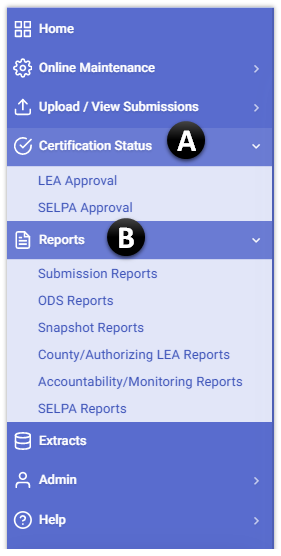
 Certification Status Section
Certification Status Section
LEA and SELPA users can access and review certification reports specific to their organizational level. The reports are similar to the snapshot report versions available in the Report section. Reviewing snapshot reports in this section facilitates a quicker path to certification..
 Reports Section
Reports Section
The report section offers more report types compared to the Certification Status path as revealed when the menu is expanded. Users may or may not be ble to access these reports depending on the roles, security level, and organizational type assigned.
Report Features
Below are key functionalities of the reports page users must be familiar with.
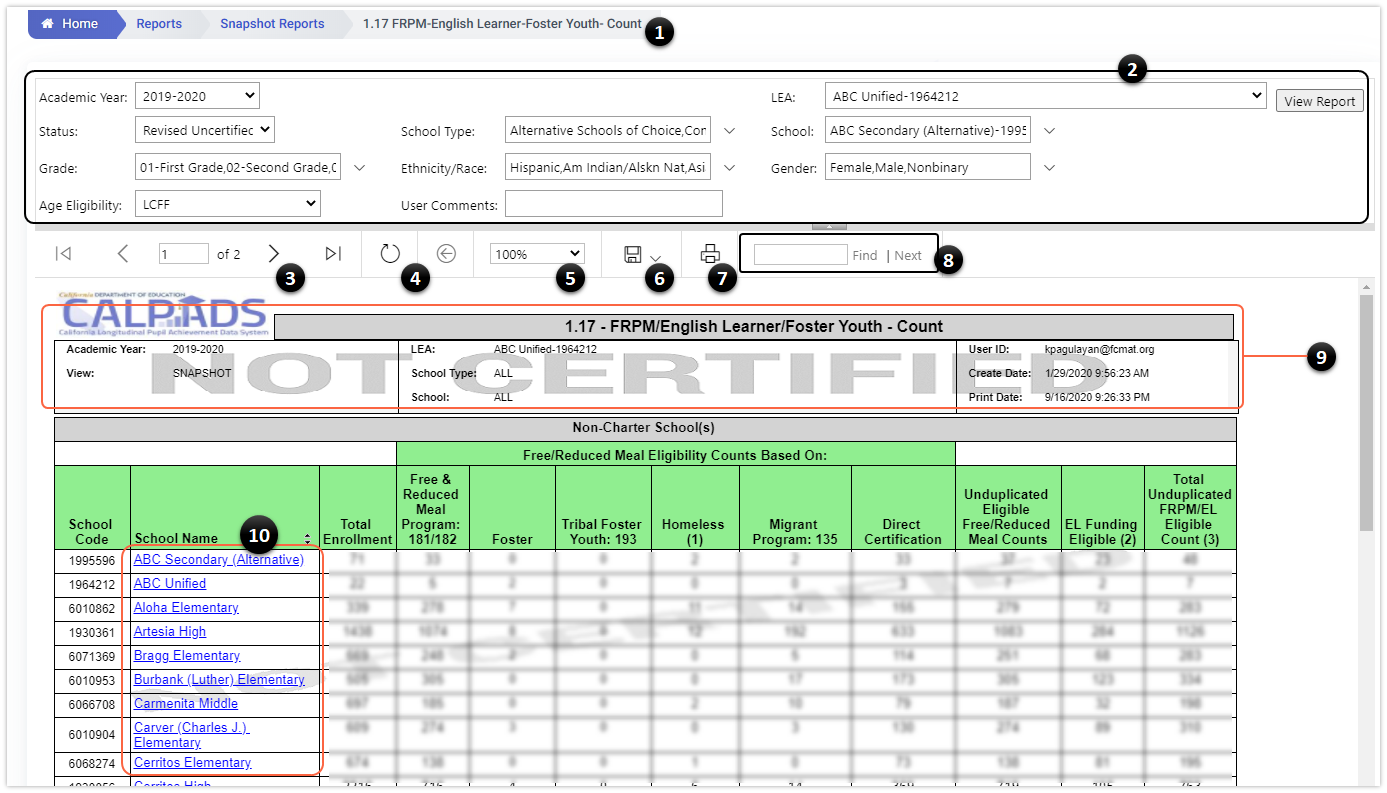
 Breadcrumb
Breadcrumb
Indicates the path taken to reach the report as discussed in the Accessing Reports section.
 Data Filter
Data Filter
Data for a report are selected using filters that are pre-defined for a report. Filter sequencing will be based on the first five most common filters (Academic Year, LEA, Status, School Type, and School) to reports. (View appears in the report header on some reports.) All additional filters will follow a sequence order that will be specific to each individual report. All filters will be read left to right. See “Filters” section for each report for more information. Note: Retired codes are not removed as values as they need to exist for prior year submissions and reports. The effective end dates for values in code sets will prevent future data from being submitted through an input validation.
 Page Selection
Page Selection
Allows users presented with multiple pages of data, to scroll through or indicate page desired.
 Report Reload/Return to Parent Report
Report Reload/Return to Parent Report
Allows users to refresh the generated report data. Or, if inside a child report, click on back option to return to parent report.
 Zoom
Zoom
Enables users to adjust the size of the report area.
 Export Menu
Export Menu
Enables users to export the report in different file formats.
 Print
Print
Enables users to print the report.
 Find Text in Report
Find Text in Report
Enables users to search desired text or value typed in the box. Useful when searching for a student through name or SSID.
 Report Summary
Report Summary
Enables users to adjust the size of the report area.
 Report Drilling
Report Drilling
Some reports are linked to other reports to reveal the detail that comprises the more summary level information on the originating report. The link is a hyperlink indicated by an underline.
Report Mapping Guides
The different mapping guides will help users navigate through the nuances of the different CALPADS report by providing specific logic and mapped sources of each value.